AI Assistant Settings
GeoPulse includes an optional AI Assistant that helps you explore your movement data and travel patterns using
natural language.
Each user can configure their own assistant independently in the Profile → AI Assistant page.
Location
Open the settings page by navigating to:
Menu → Profile → AI Assistant or go directly to https://geopulse.mydomain.com/app/profile
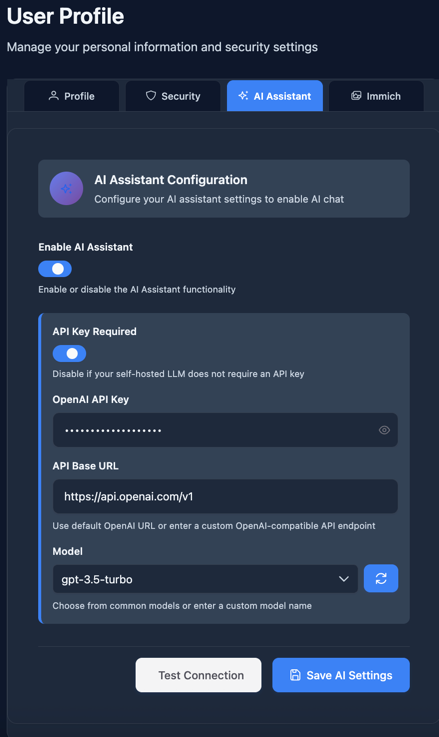
Enabling or Disabling the AI Assistant
At the top of the page, you’ll find the Enable AI Assistant switch.
- When disabled, the assistant and all AI-related features are hidden from the interface.
- When enabled, you can customize connection settings and test communication with your preferred AI model.
Configuration Options
Once the AI Assistant is enabled, the following settings become available:
API Key Required
- Type: Boolean (
true/false) - Description:
Controls whether your OpenAI API Key must be sent to the language model (LLM) during requests.- If set to true, the API key will be included in each request to the LLM.
- If set to false, requests are sent without the key.
OpenAI API Key
- Type: String
- Description:
The API key used to authenticate with your selected OpenAI-compatible API provider.- Required only if API Key Required is set to true.
- The key is stored securely and encrypted using the application’s encryption key (
ai-encryption-key).
API Base URL
- Type: String
- Default:
https://api.openai.com/v1 - Description:
The base URL of the OpenAI-compatible API endpoint.
You can change this if you use a self-hosted or third-party LLM (e.g., local model or proxy).
Model
- Type: String
- Description:
The name of the model used for AI queries (e.g.,gpt-4o,gpt-3.5-turbo, or any custom model your endpoint supports).
You can use the Fetch Models button next to this input to retrieve available models from the configured API.Note: The API Key and Base URL must be provided before fetching models.
Test Connection
- Button Action:
Sends a test request to the configured LLM using the current settings.
This allows you to verify that your API key, base URL, and model are correct before saving.
Save AI Settings
- Action:
Saves the configured AI Assistant settings for your user only.
All AI settings are encrypted using theai-encryption-keydefined in the AI Configuration section.
Security and Storage
- All AI Assistant settings are stored per user.
- Sensitive data (like API keys) is encrypted before being saved to the database.
- Only the currently logged-in user can view or modify their AI Assistant configuration.
Example Use Case
Once configured, you can interact with the AI Assistant on the AI Chat page — for example:
“Show me my total travel distance in October.”
“How many cities did I visit last month?”
“Summarize my longest trip this year.”
The assistant uses your location history and statistics to generate natural-language insights.
Each user can connect to a different LLM provider or model. For system-wide AI configuration (encryption settings), see AI Configuration → System Configuration.